[Three.js] Three.js 설치 및 기본 사용법
Three.js는 기존의 web에서 3D 객체를 띄우기 위한 라이브러리인 WebGL의 불편함을 개선하고 직관적인 코드를 작성할 수 있도록 만들어진 JS 라이브러리입니다.
1. Three.js 다운로드
Three.js – JavaScript 3D Library
threejs.org
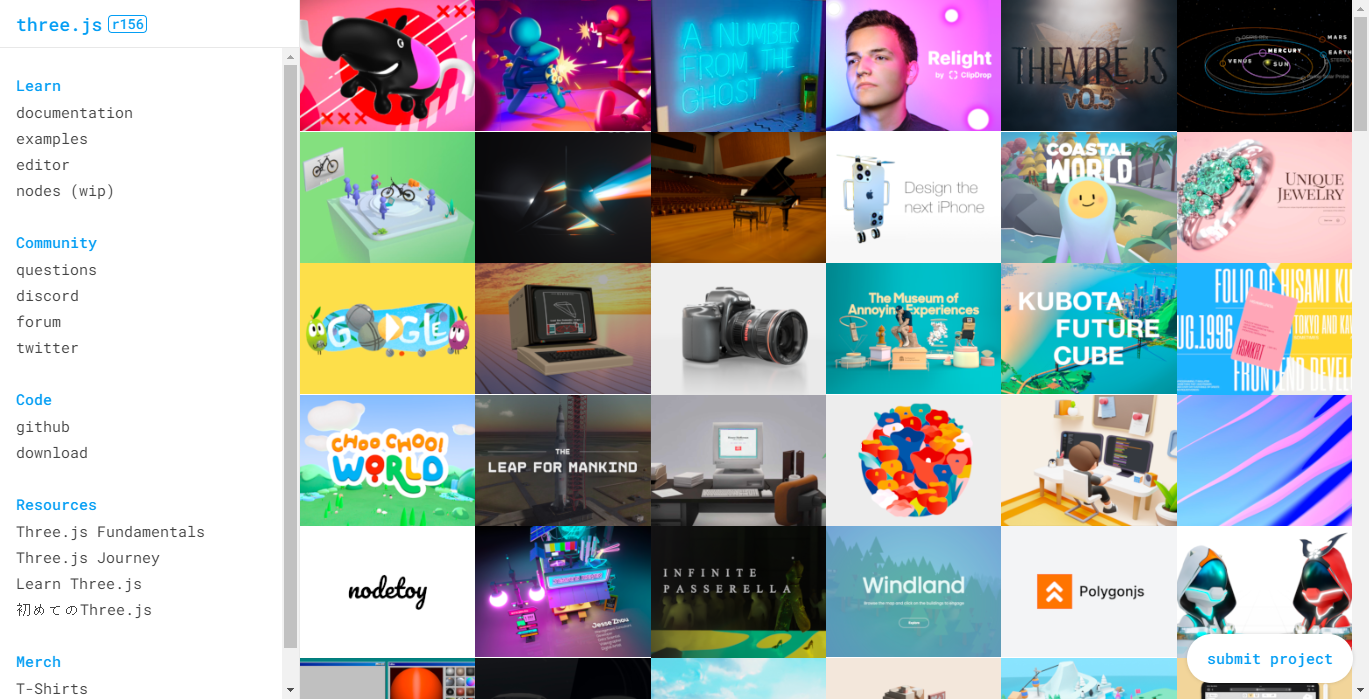
Three.js를 사용하기 위해서는 우선 다운로드가 필요합니다.
위 링크로 들어가셔서 Code - Download를 통해 파일을 다운로드합니다.
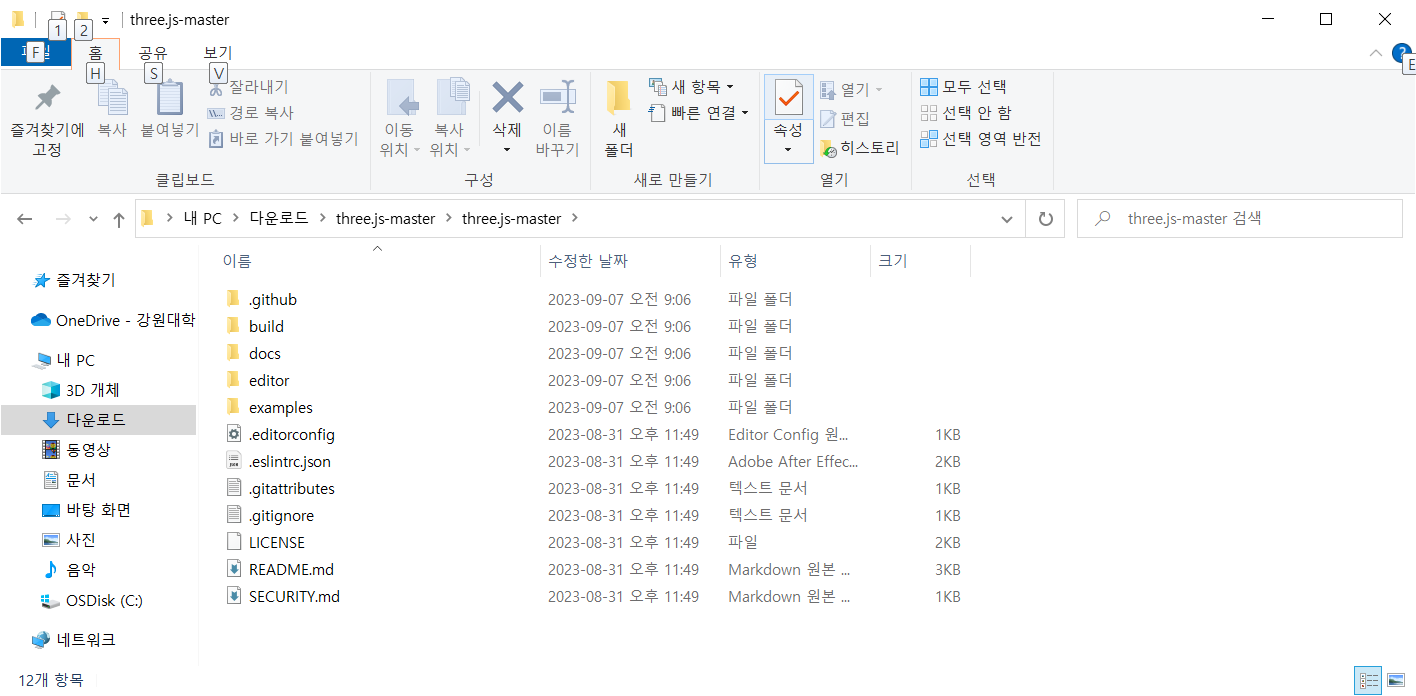
다운로드 받은 파일을 압축을 푼 후 사용하시면 됩니다.
압축을 풀었을 때 라이브러리 파일이 나타나는 위치를 기반으로 파일을 작성하시면 됩니다.
2. Three의 기본 요소
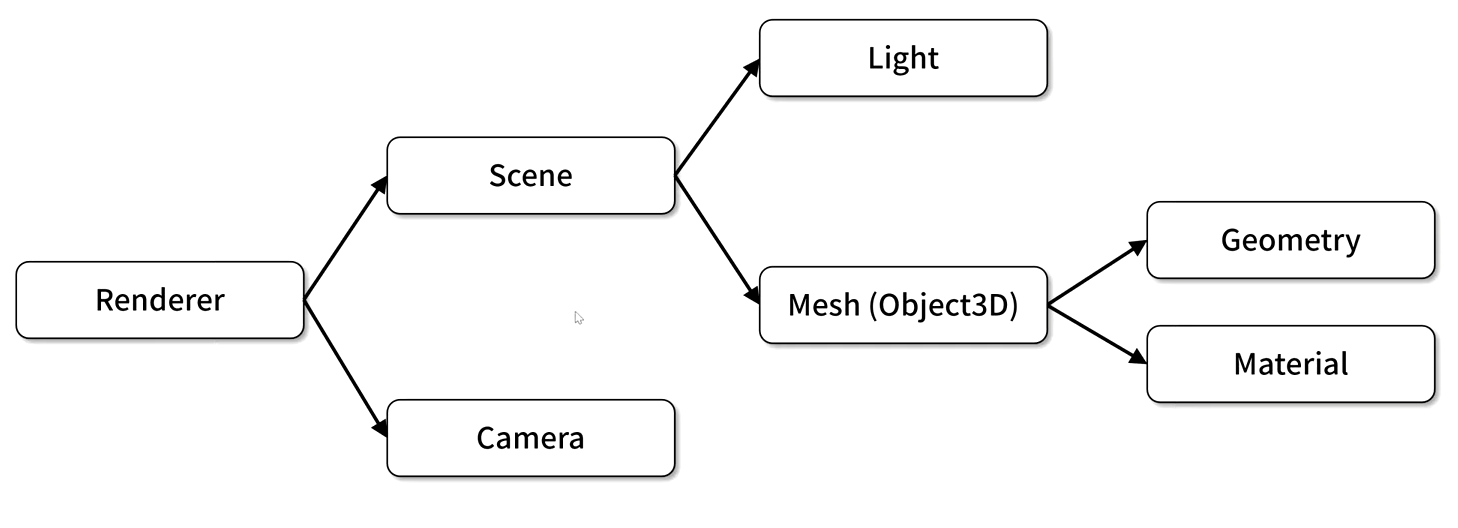
Scene : 3차원 객체로 구성되는 장면
Render : Scene을 출력장치에 출력을 하기 위한 렌더
Camera : Scene을 보는 시점
Light : 광원
Mesh
- Geometry : 형상
- Material : 색상, 투명도 정의
3. 예제 코드
<!-- index.html -->
<!DOCTYPE html>
<html lang="en">
<head>
<meta charset="UTF-8" />
<meta name="viewport" content="width=device-width, initial-scale=1.0" />
<title>Document</title>
<link rel="stylesheet" href="./app.css" />
<script type="module" src="./app.js" defer></script>
index page
</head>
<body>
<div id="webgl-container"></div>
</body>
</html>index.html 에서는 화면에 출력할 3D 모델이 적용될 div DOM을 하나 생성합니다.
/* app.css */
* {
outline: none;
margin: 0;
}
body {
overflow: hidden;
}
#webgl-container {
position: absolute;
top: 0;
left: 0;
width: 100%;
height: 100%;
}css는 앞서 html 파일에서 생성한 DOM이 전체 페이지를 차지할 수 있도록 작성되어 있습니다.
// app.css
import * as THREE from "../build/three.module.js";
class App {
constructor() {
const divContainer = document.querySelector("#webgl-container");
// _divContainer 필드화
this._divContainer = divContainer;
// antialias: true == 렌더링 시 오브젝트 경계선이 계단 현상 없이 표현됨
const renderer = new THREE.WebGLRenderer({ antialias: true });
// 화면(os)에 적용된 배율을 받아옴
renderer.setPixelRatio(window.devicePixelRatio);
divContainer.appendChild(renderer.domElement);
this._renderer = renderer;
const scene = new THREE.Scene();
// _scene 객체 필드화
this._scene = scene;
// 카메라, 광원, 모델 메소드 호출
this._setupCamera();
this._setupLight();
this._setupModel();
// 창 크기가 변경될 때마다 resize 해주는 기능
window.onresize = this.resize.bind(this);
this.resize();
// 렌더 메소드를 requestAnimationFrame에 넘겨줌
requestAnimationFrame(this.render.bind(this));
}
_setupCamera() {
// 3차원 그래픽을 출력할 영역의 가로/세로 크기 받아옴
const width = this._divContainer.clientWidth;
const height = this._divContainer.clientHeight;
console.log(width);
console.log(height);
// 카메라 객체 생성
const camera = new THREE.PerspectiveCamera(75, width / height, 0.1, 100);
camera.position.z = 2;
this._camera = camera;
}
// 광원 생성
_setupLight() {
const color = 0xffffff; // 광원 색상
const intensity = 1; // 광원 세기
// 광원 생성
const light = new THREE.DirectionalLight(color, intensity);
light.position.set(-1, 2, 4); // 광원 위치
this._scene.add(light); // sence 객체의 구성 요소로 추가
}
_setupModel() {
// 가로 세로 깊이 값
const geometry = new THREE.BoxGeometry(1, 1, 1);
// 색상 적용
const material = new THREE.MeshPhongMaterial({ color: 0x44a88 });
// geometry와 material를 통해서 Mesh를 만듦
const cube = new THREE.Mesh(geometry, material);
this._scene.add(cube);
this._cube = cube;
}
// 창 크기 변경시 호출되는 메소드
resize() {
const width = this._divContainer.clientWidth;
const height = this._divContainer.clientHeight;
// 카메라 속성값 수정
this._camera.aspect = width / height;
this._camera.updateProjectionMatrix();
this._renderer.setSize(width, height);
}
render(time) {
// 렌더러가 카메라 시점을 이용하여 씬을 렌더링하라
this._renderer.render(this._scene, this._camera);
// 업데이트 메소드 안애서 속성 값을 변경시켜 애니메이션틀 구현함
this.update(time);
// 렌더 메소드를 무한으로 반복하여 호출
requestAnimationFrame(this.render.bind(this));
}
update(time) {
time *= 0.001; // ms => s 단위로 표기
// 회전값에 시간을 지정 -> 값이 계속 바뀜
this._cube.rotation.x = time;
this._cube.rotation.y = time;
// this._cube.rotation.z = time;
}
}
window.onload = function () {
new App();
};Three.js의 기본 요소인 Scene, Render, Camera 등을 작성해줍니다.
기본적으로 각 요소들은 THREE에서 작성할 수 있는 문법을 제공하므로, Document를 통해서 필요한 기능을 검색하고 사용할 수 있습니다.
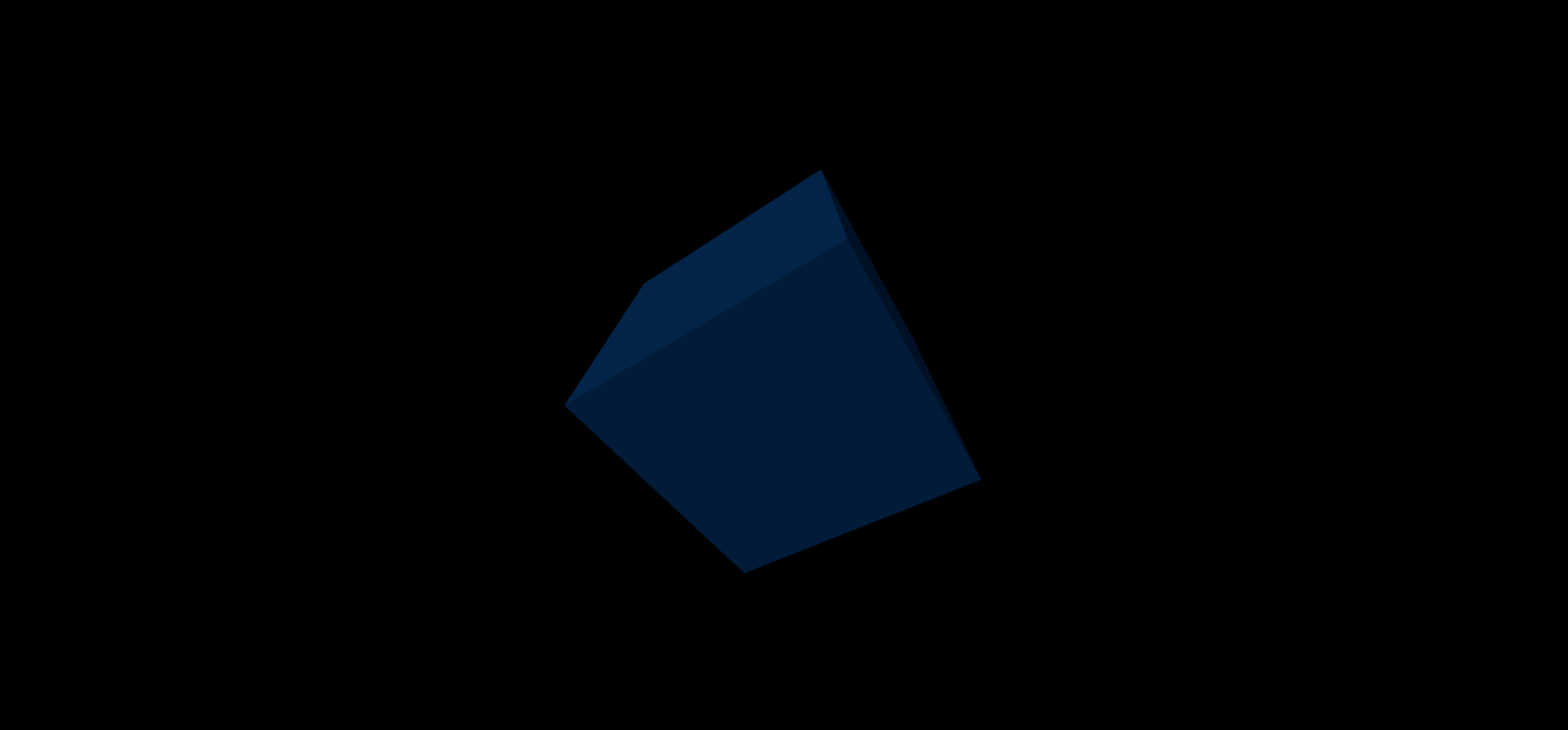
Three.js를 사용하면 기본 요소들을 기존 WebGL에 비해 손쉽게 생성하고 구현할 수 있다는 점에서 매우 편리합니다.
다만 앞에서 .js 파일을 통해서 알 수 있듯이, 처음 학습을 할 때 여전히 길고 불편한 코드를 작성해야 합니다.
React에서 사용 가능한 R3F는 이러한 문제를 해결하여 Component를 통해 손쉽게 요소들을 생성하고 3D 객체를 띄울 수 있습니다.
'Web > etc' 카테고리의 다른 글
| [R3F] Geometry, Material (0) | 2023.10.18 |
|---|---|
| [R3F] React Three Fiber 설치 & 기본 개념 정리 (1) | 2023.10.17 |
| [Maven] Mvnrepository 사용법 (with Spring) (0) | 2023.05.06 |
| [Bootstrap] Footer 화면 하단에 배치(고정)하기 (0) | 2023.03.16 |
| [manifest] manifest.json 파일 Key 정리 (0) | 2022.07.21 |





